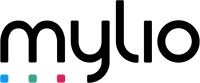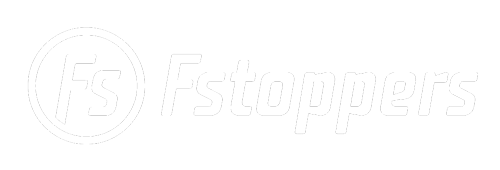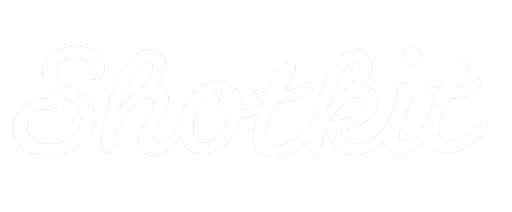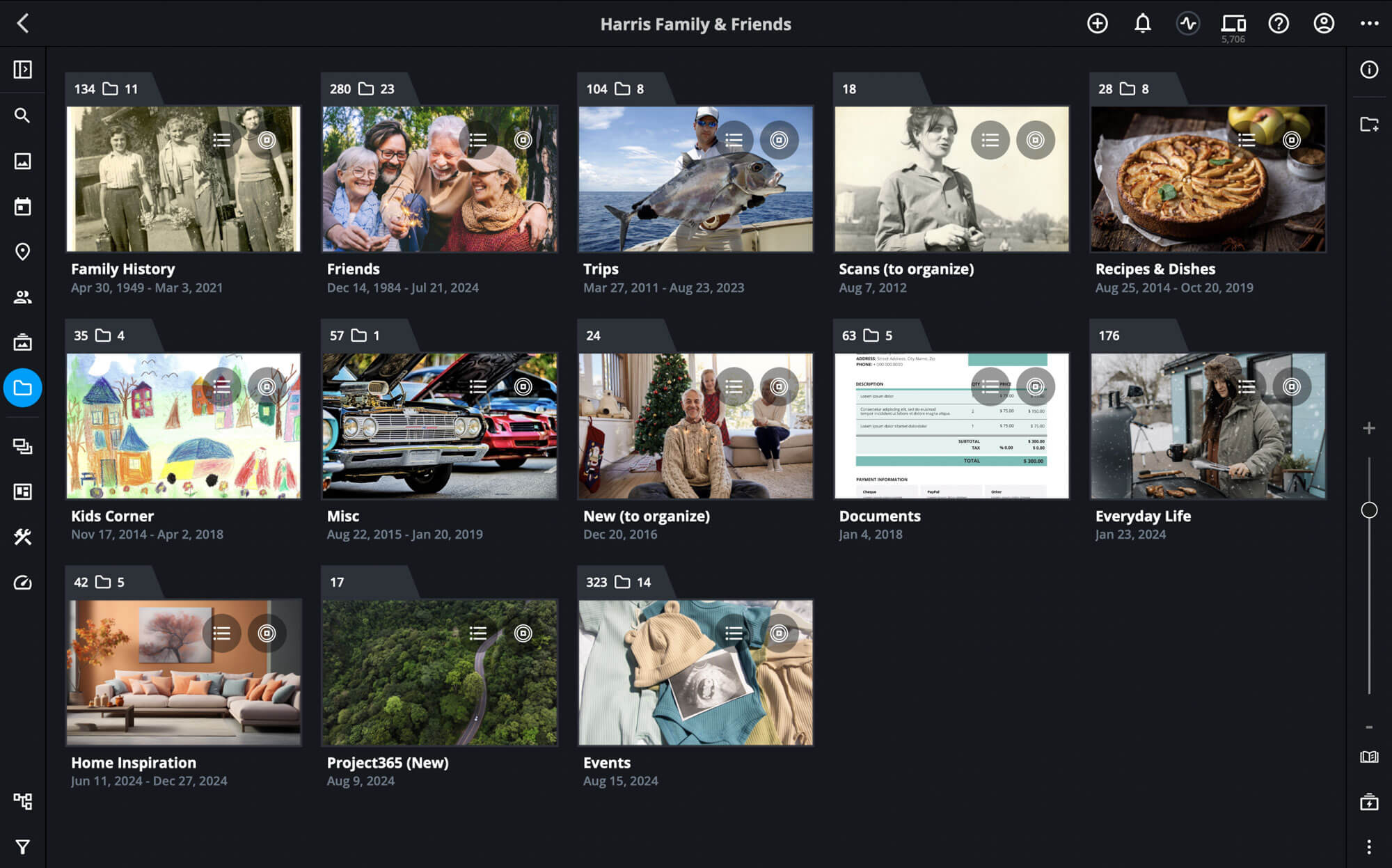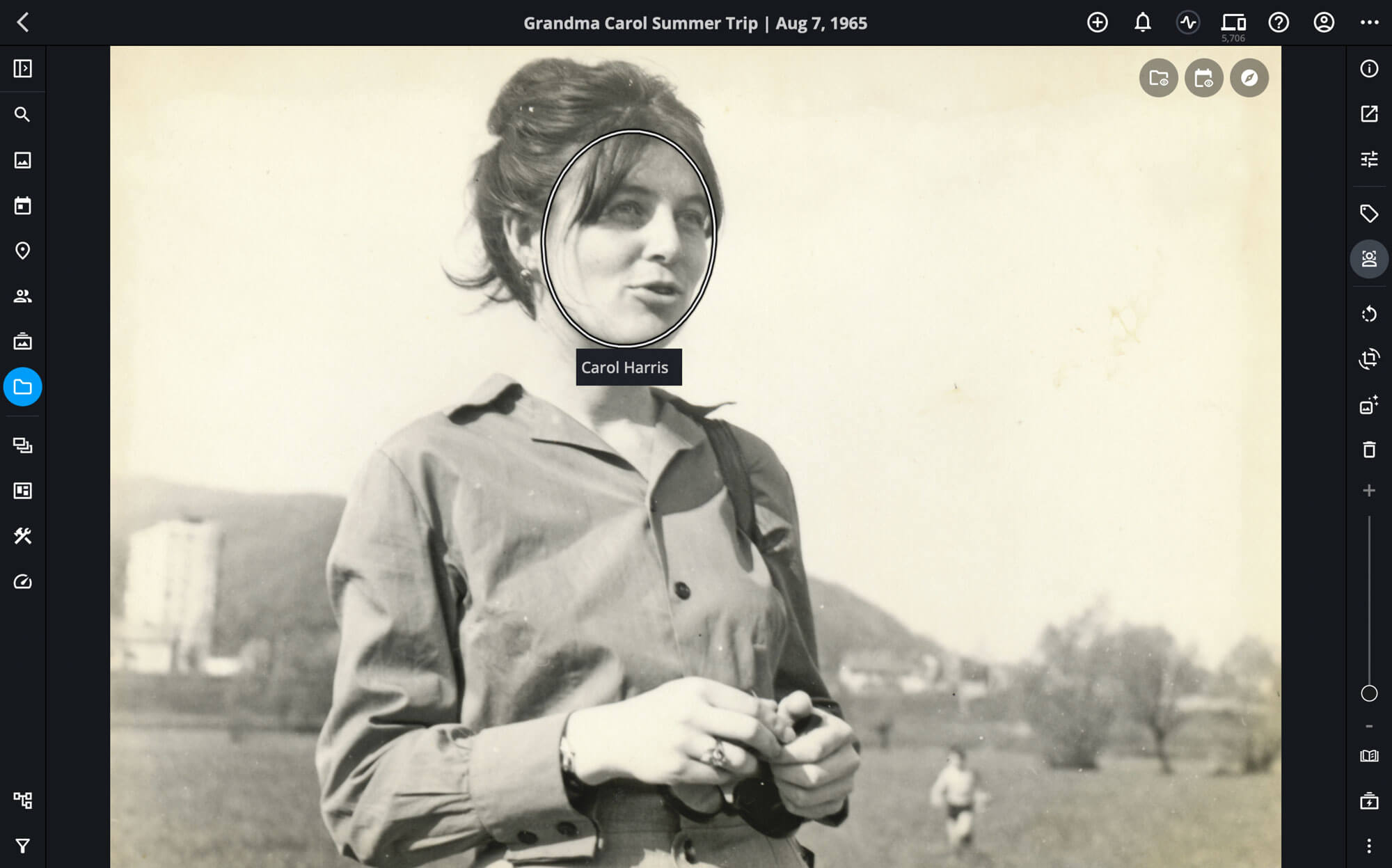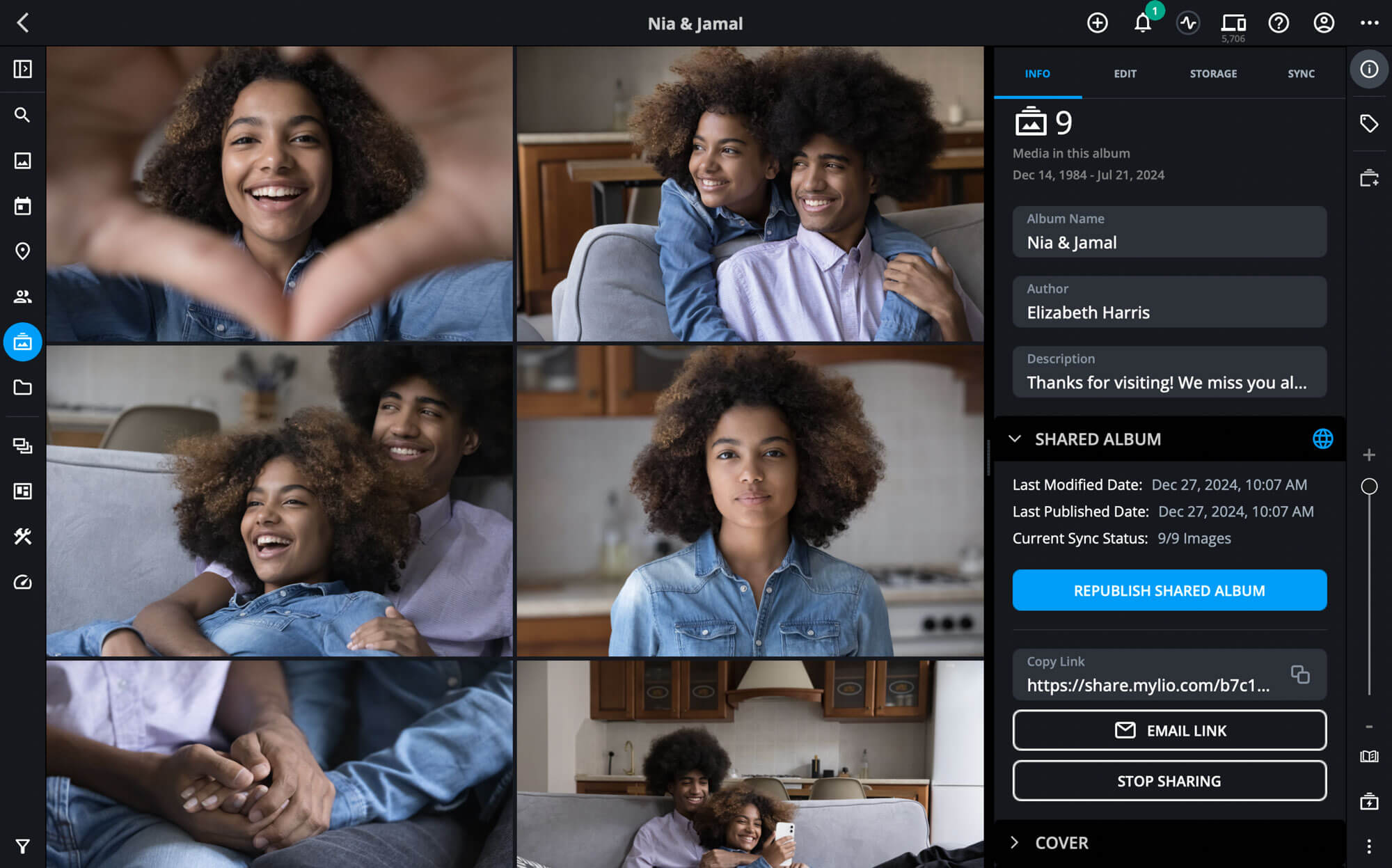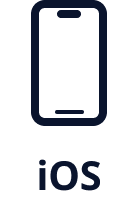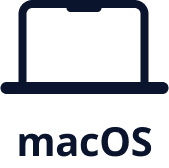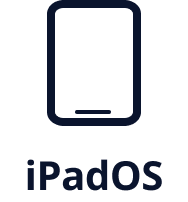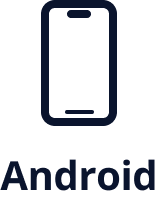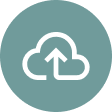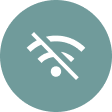"Mylio Family has brought us all so much closer together"
Carol Swanson
MYLIO FOR PERSONAL MEMORIES
A lifetime of memories, beautifully organized and preserved on your terms.
In four generations, you might be forgotten.
With Mylio, you can ensure that doesn’t happen.
By eliminating digital clutter and organizing what matters, Mylio makes your cherished moments easy to enjoy today while preserving them for future generations.
GET STARTED
BOOK A DEMO
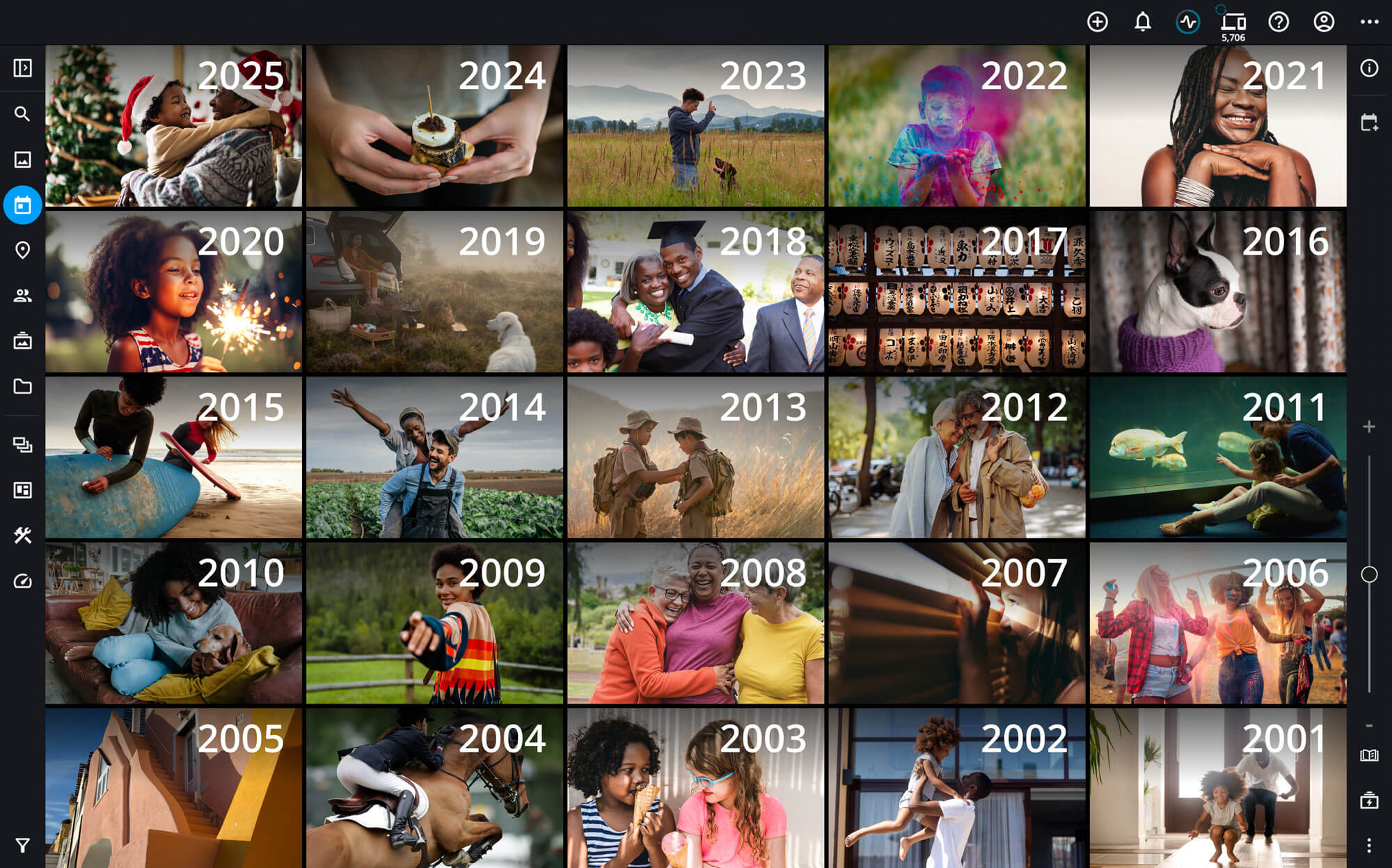
NO cloud lock-ins. NO data mining. NO ad tracking. Your memories are yours!
Most photo organization software require cloud storage, Mylio lets you choose where to store your images: on your local devices or on your local devices and in the cloud. Organize your personal and family photos in one secure library, making it easy to find, share, and access everything at all times.
“
Mylio has brought our family so close by giving us one place to share and relive our favorite memories. Our family history is always at our fingertips!
”
Eliza Marlowe, Australia
Collect media, scattered across different devices
Mylio keeps all your photos, videos, and documents in one organized library. You and your family can easily find anything—whether it’s holiday photos, scanned pictures, or videos from a family trip.
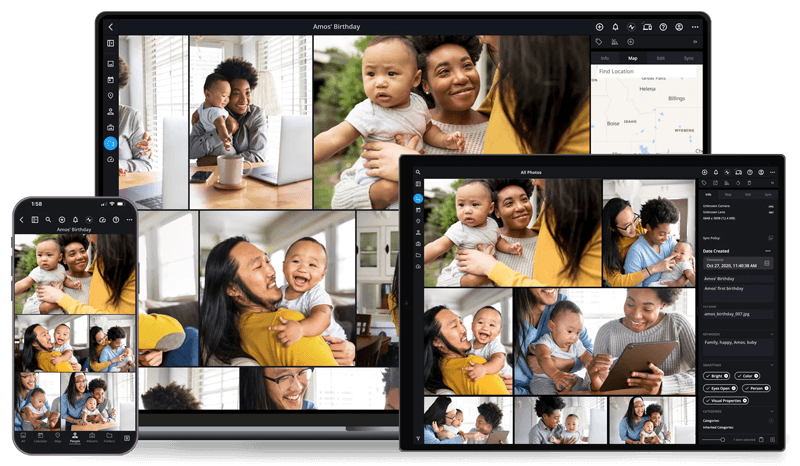
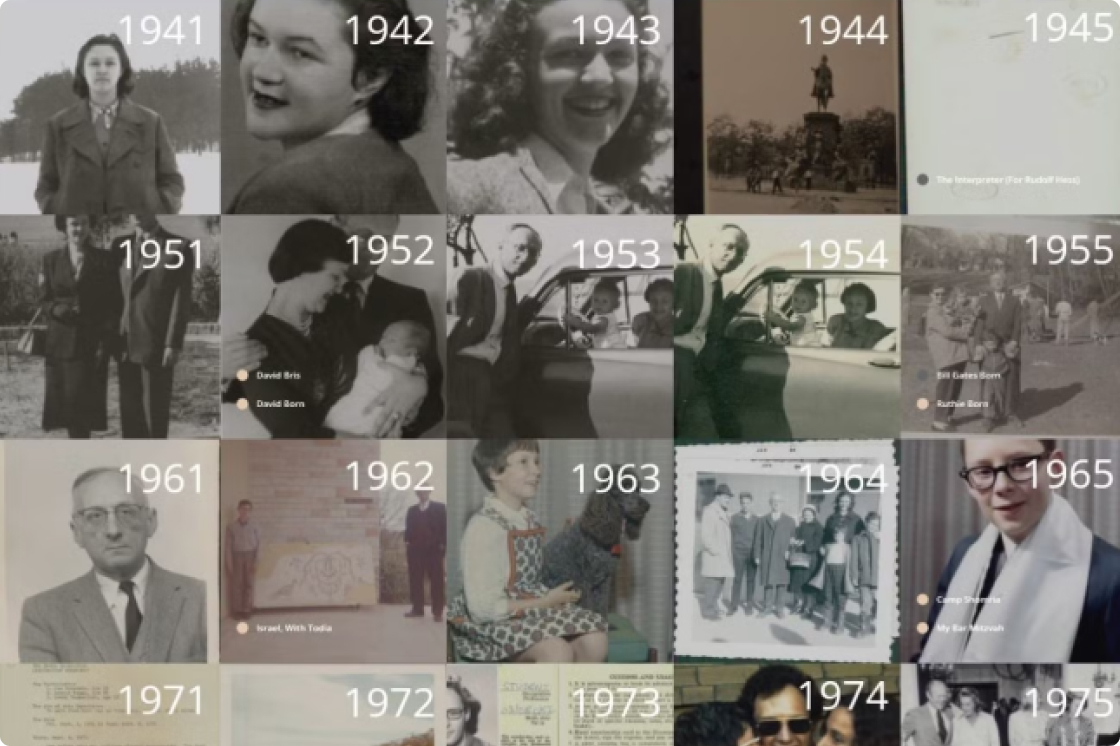
Organize a lifetime of memories
With the LifeCalendar, you can securely organize your milestones and achievements, and access them at any time on any of your devices.
Connect people, events, stories
Mylio helps you enrich photos by tagging people, places, and events that matter most, turning your pictures into a story to enjoy and cherish.
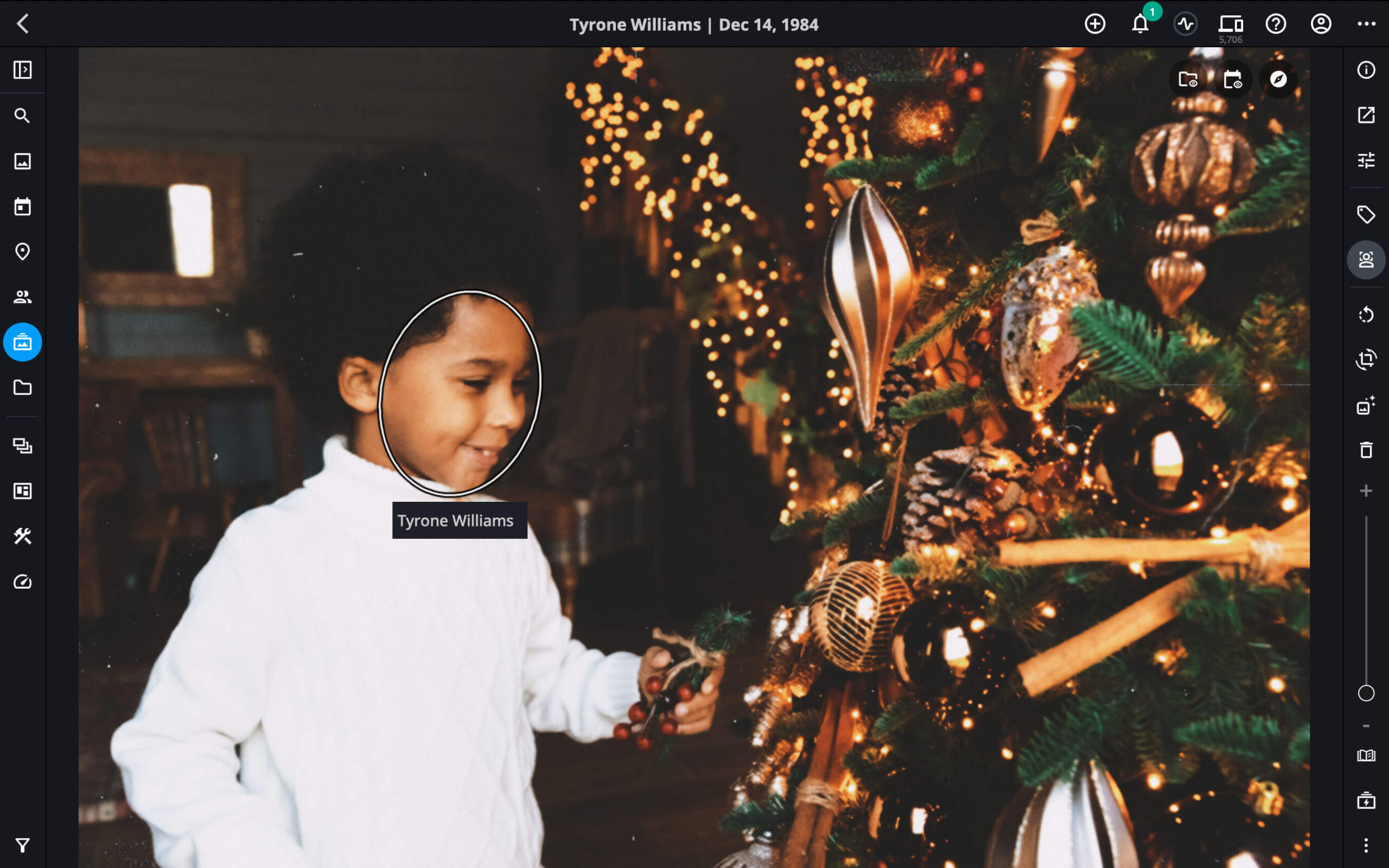

Remove duplicates & clutter.
Keep what matters most
Mylio clears the clutter by removing duplicates and similar pictures, preserving only the moments that matter and are ready to be shared.
What can I organize and preserve with Mylio?
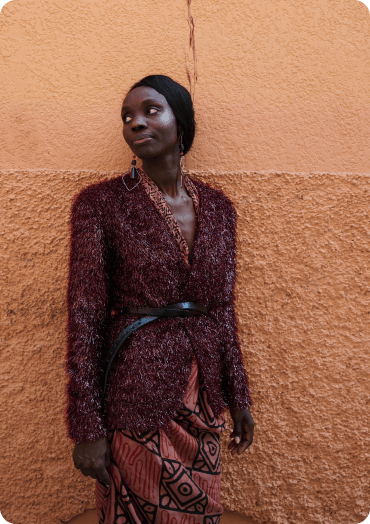
Personal portfolio
Mylio unifies photos from your smartphone, DSLR, and other cameras into one library, making everything easy to find and organize.

Family moments
Achievements, milestones, everyday moments, old memories and even family documents - there's a place for everything in Mylio.
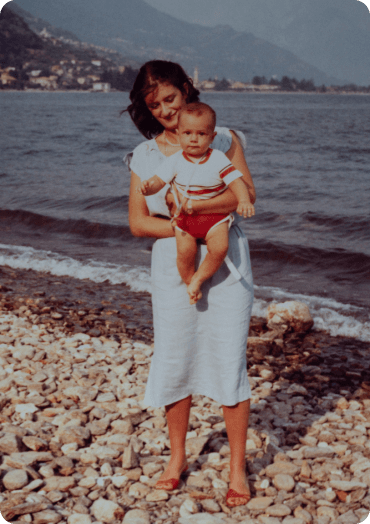
Travel memories
Organize trips, find photos on a map, and relive your journeys. Offline access and auto backups make Mylio a traveler’s ultimate companion.
MYLIO FOR PERSONAL PHOTOS AND VIDEOS
Complete control
constant access
Break free from Cloud lock-ins
and OS limitations
With Mylio, there's no more waiting for downloads from the Cloud or struggling with compatibility issues across devices. Your entire library is instantly accessible on Windows, macOS, Android, and iOS devices.
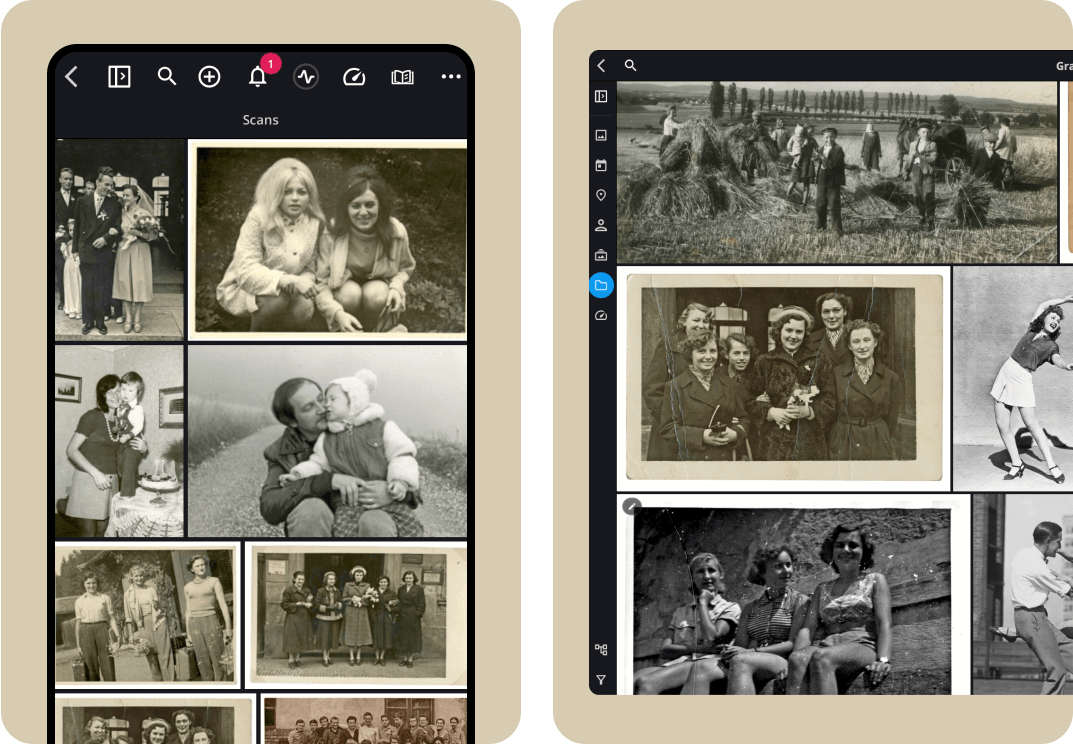

Create a shared library
that connects generations
Mylio Family makes it easy for every family member to stay connected, enjoy, and contribute photos, videos, and even documents.
Learn more about Mylio Family
Learn more about Mylio Family
Quickly find any photo, no matter where you store it.
You can search by people, location, events, keywords, or AI SmartTags—down to specifics like family birthdays, travel, holiday get-togethers, and more!
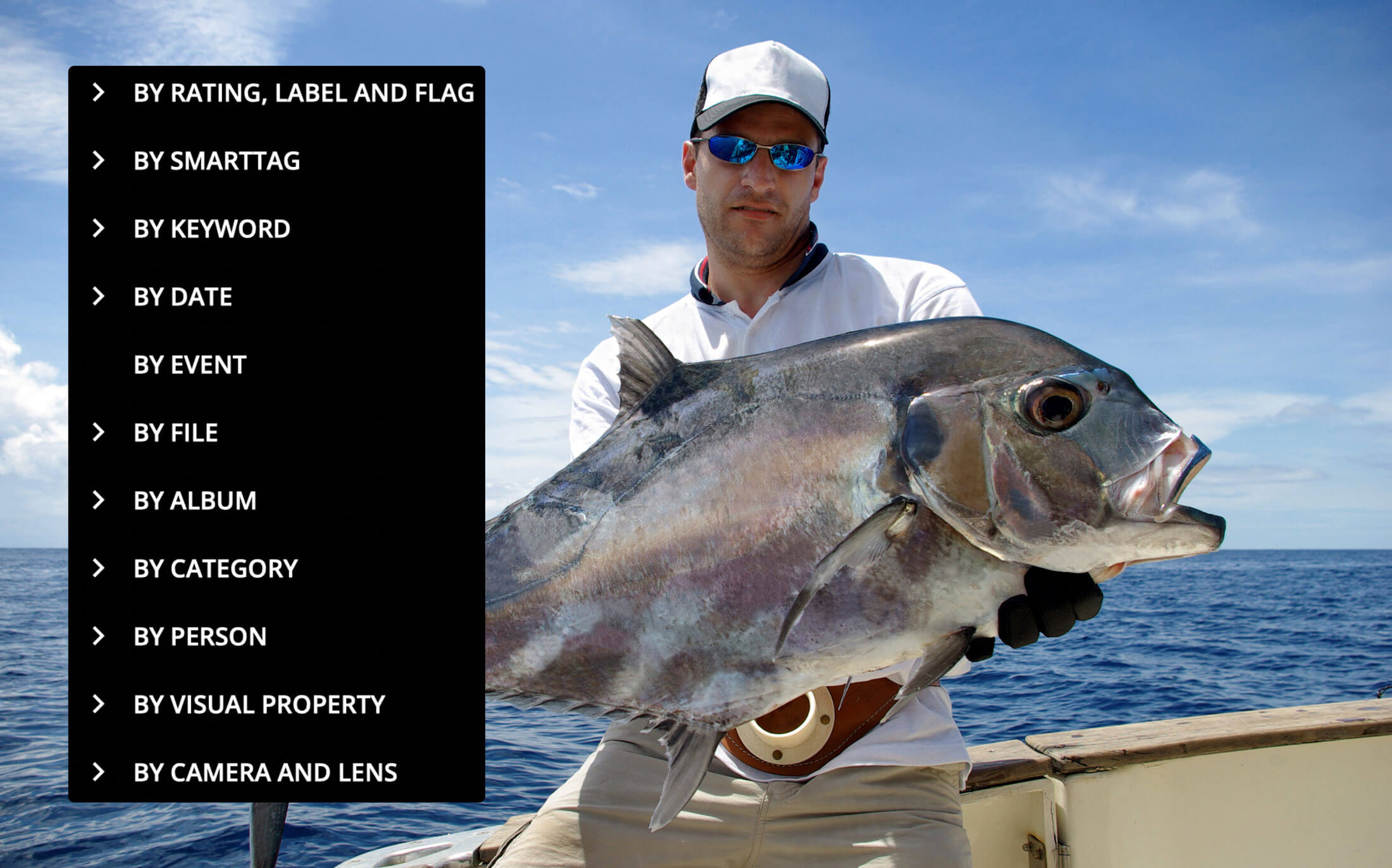
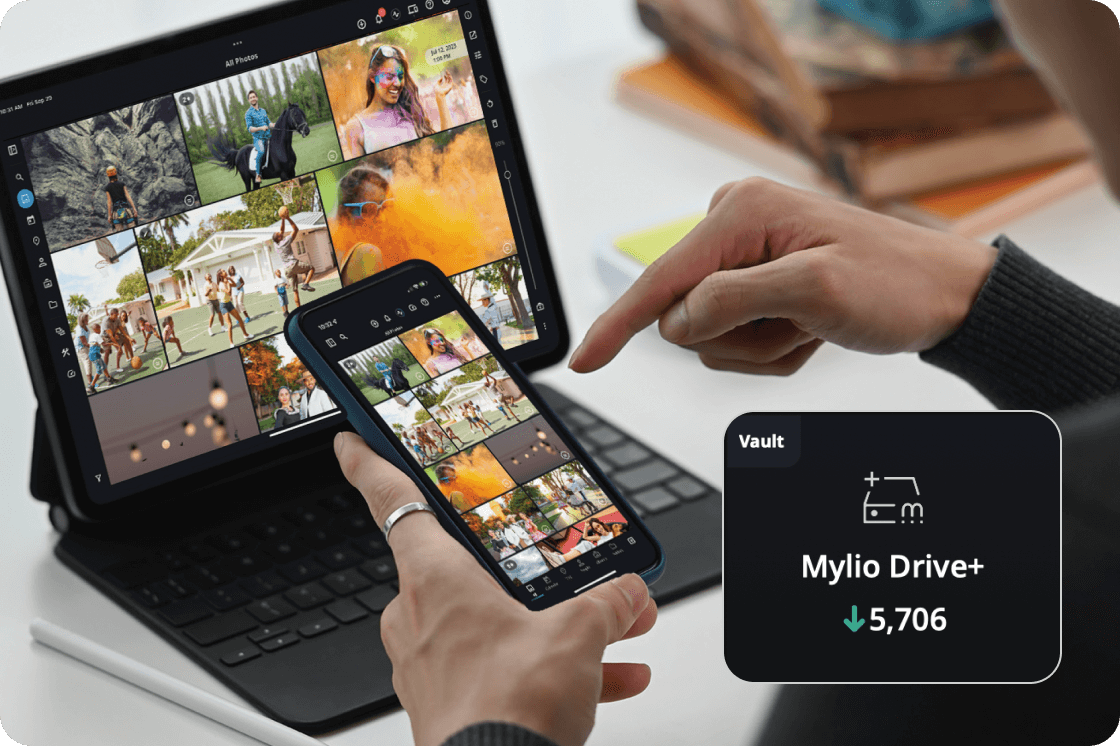
Protect what matters,
no effort required
Every photo and video are automatically backed up. If a phone goes missing or a laptop crashes, your entire library is instantly recoverable. Everything happens behind the scenes—set it and forget it.
Share photos without
sharing sensitive information.
SafeShare guarantees that sensitive information stays private. And Mylio's web albums let you share personal moments securely: Access is limited to people with a unique link.
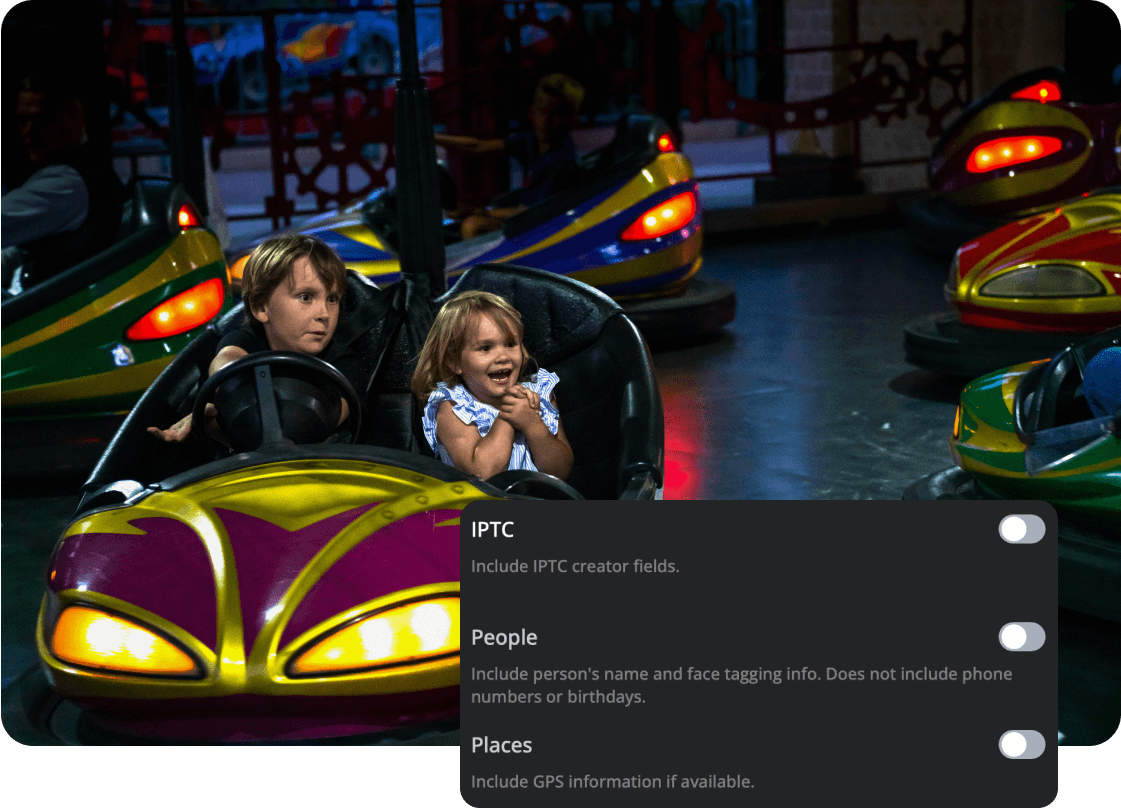
If you want the cloud, get Mylio SecureCloud
Mylio SecureCloud keeps your photos private by encrypting them before storage—ensuring only your devices can access them. Unlike other cloud services, it gives you control over what stays on your devices and what goes to the cloud, providing peace of mind while saving on costs.
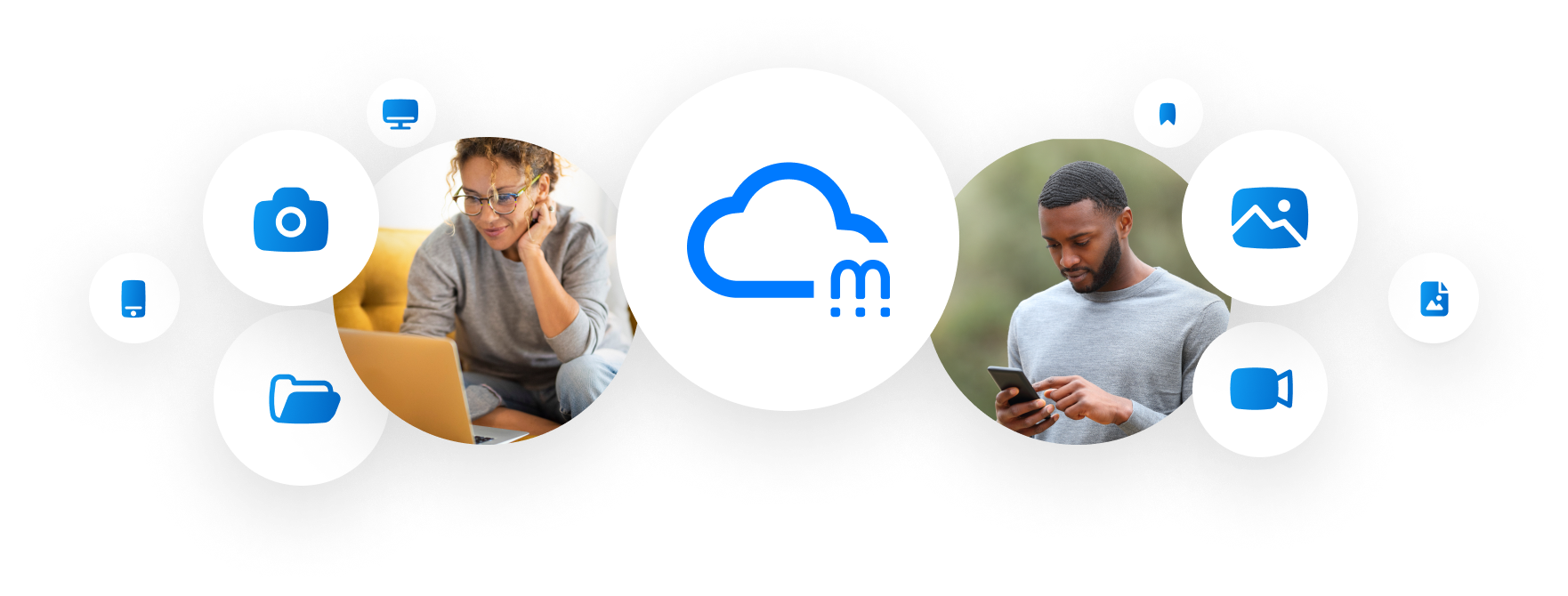
AMAZING SUPPORT EVERY STEP OF THE WAY
Goodbye, lost photos,
Hello, lasting memories.
Create, curate and maintain your library, with professional support built-in
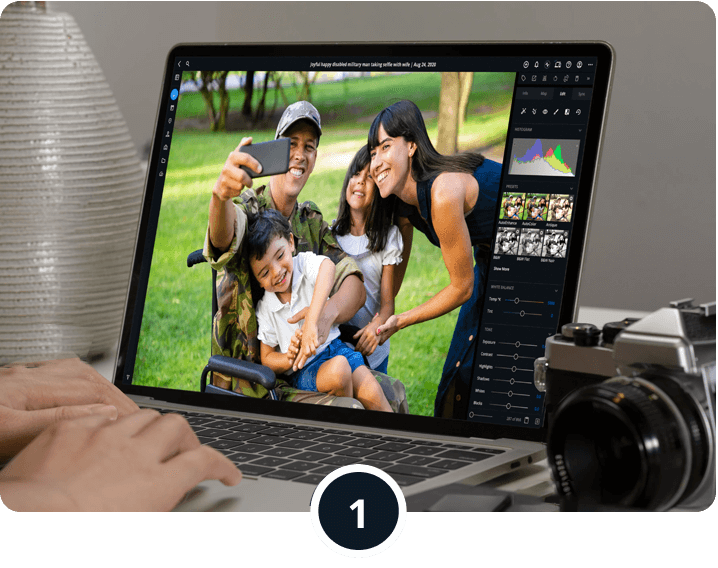
Custom Mylio Photos setup, built around your family
We tailor your Mylio library to fit your distinctive way of capturing and sharing your media.
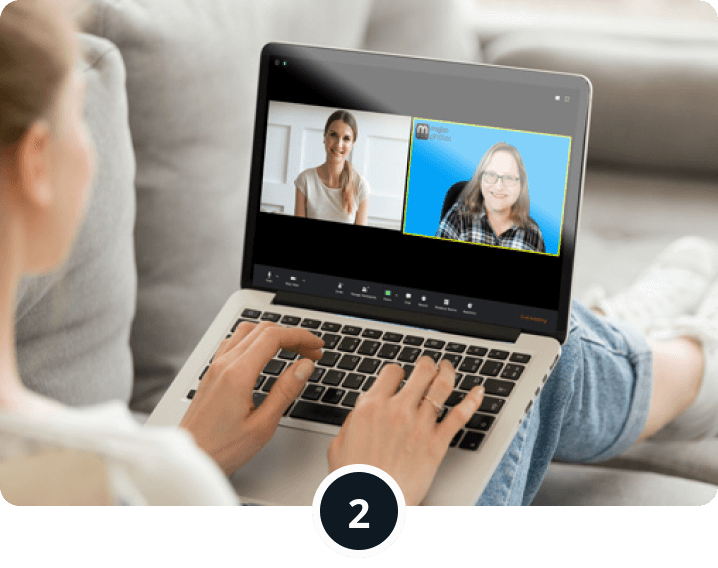
Ongoing assistance for
you and everyone in the family
A dedicated Customer Success Team is always available via chat, email and even a 1-on-1 video call.
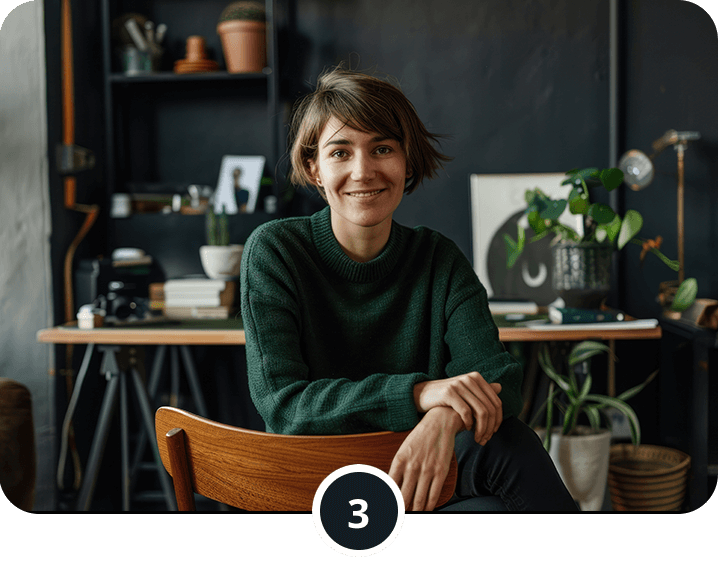
Live expert support with personal and family photo projects
From scanning to photo books and family reunion projects, expert advice is just a message away.
A seamless start, guaranteed.
Begin with a complimentary 1-week onboarding period. We work with you to set up your library precisely as needed. Enjoy the confidence of a 30-day money-back guarantee on all annual plans, giving you the time to experience Mylio worry-free.
INDIVIDUAL
-
Includes:
 Unlimited photos, videos, docs
Unlimited photos, videos, docs Personal license for 1 user
Personal license for 1 user Personalized setup
Personalized setup  ...and more
...and more
GET STARTED FOR FREE
FAMILY
-
Includes:
 Unlimited photos, videos, docs
Unlimited photos, videos, docs Family license for up to 5 people
Family license for up to 5 people Dedicated Success Team
Dedicated Success Team Personalized setup for the whole family
Personalized setup for the whole family ...and more
...and more
GET STARTED FOR FREE
Want to use Mylio with a team of more than 5 family members? Reach out to us.
SCHEDULE A CALL