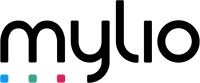Almost there!
Mylio has started downloading.
Get ready
Mylio is downloading. Here are next steps.
BEFORE YOU SCAN YOUR PHOTOS
Step 1: Wait for your download to complete.
Download not start? Click here
Step 2: Install the Mylio app
Step 3: Set up your free account.
IMPORTANT: use the same email address to create your account
Step 4: Check out the getting started page to quickly get setup.
Step 1:
Set up a folder for your scans in Mylio.
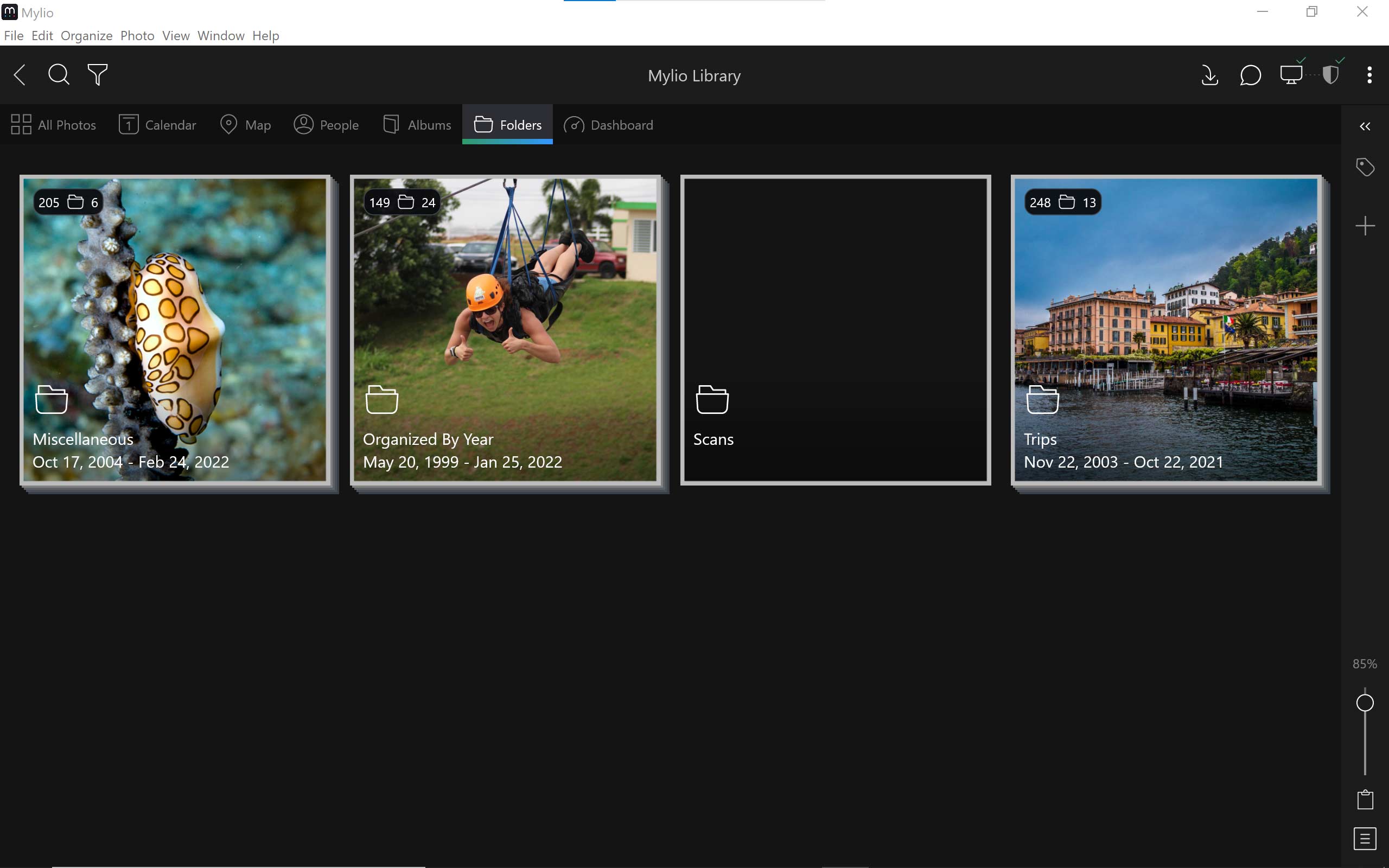
Step 2:
In the Epson FastFoto software, select your scans folder.
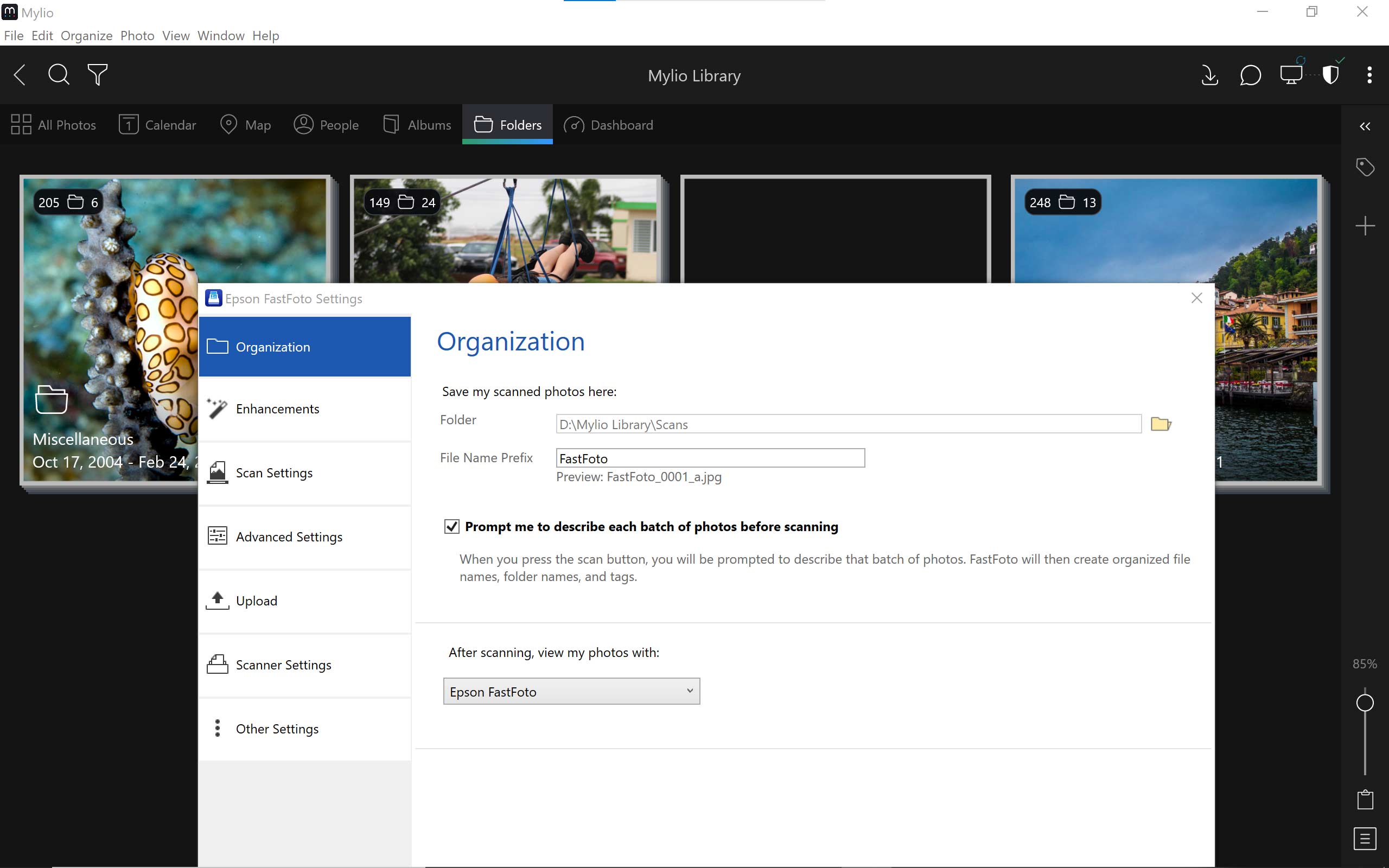
Step 3:
Start scanning! Your photos will automatically appear in your Mylio library.
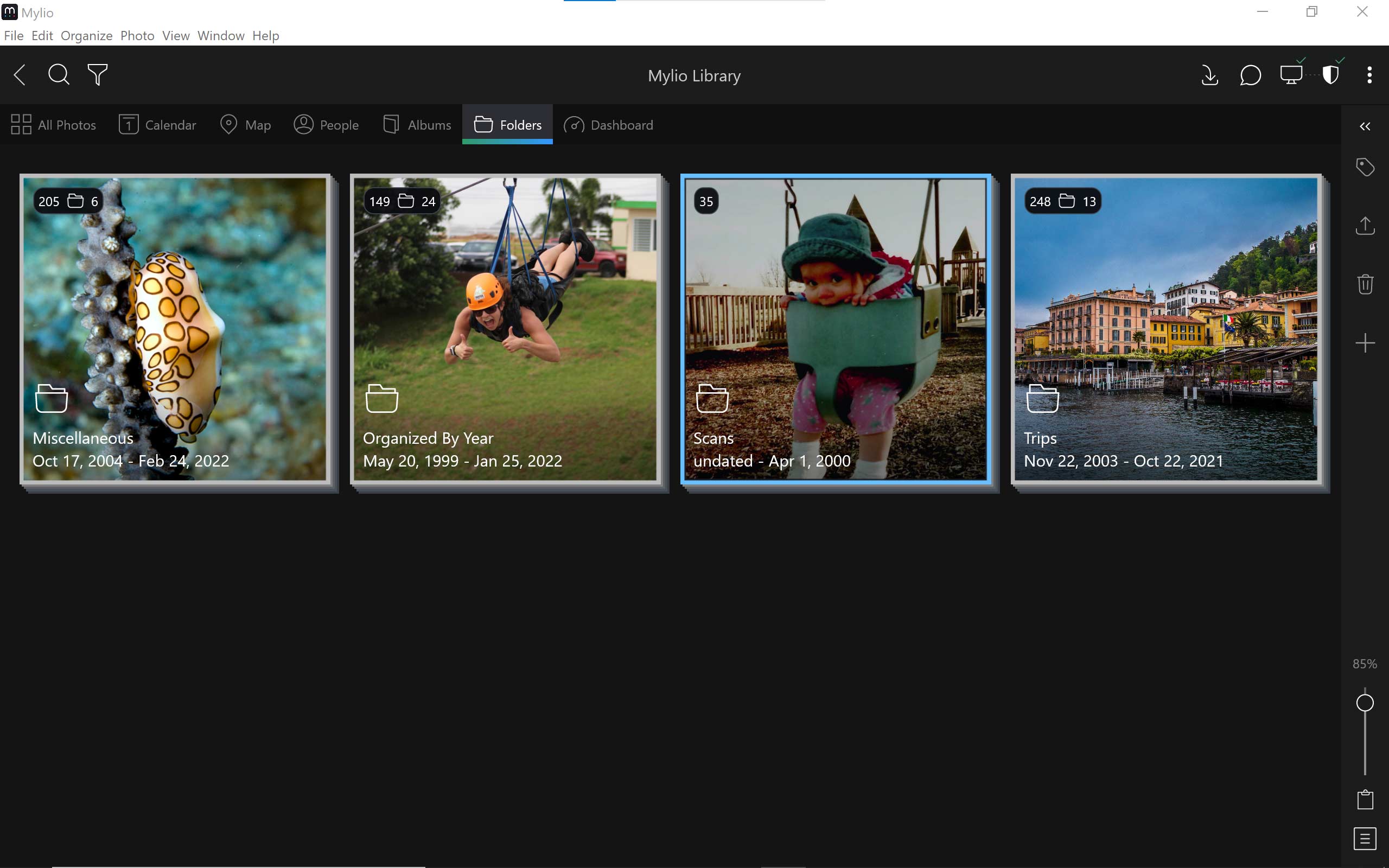
Step 4:
Now you can start organizing — by people, dates, places, and more.
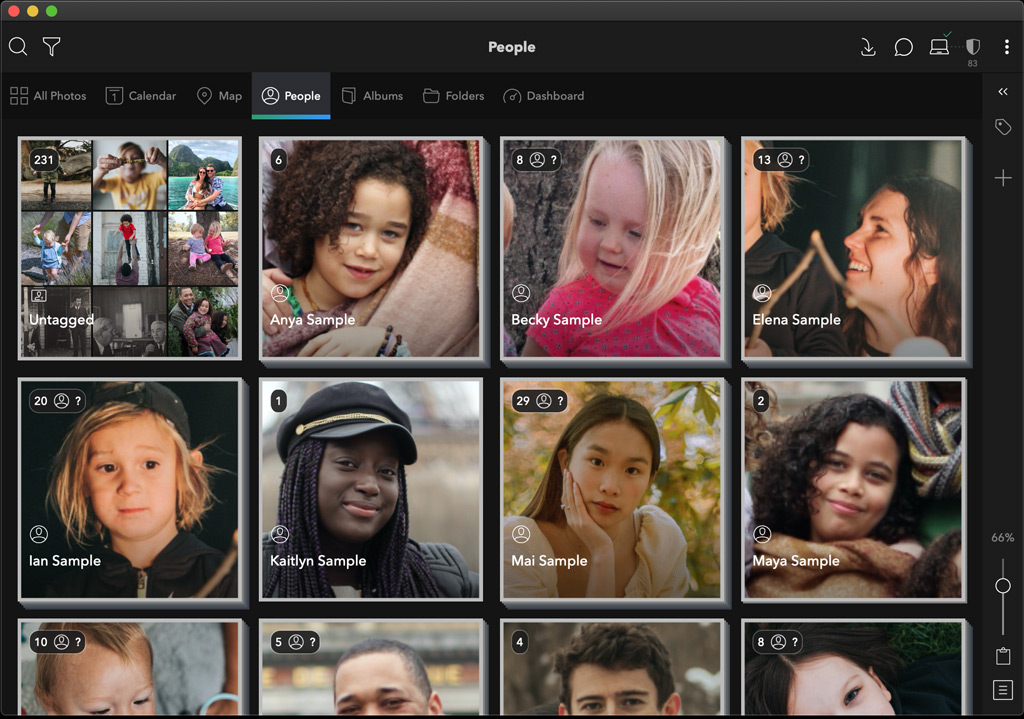
Tag Faces
Use People view to add names to the faces detected by Mylio. Then watch as Mylio finds matching photos like magic.
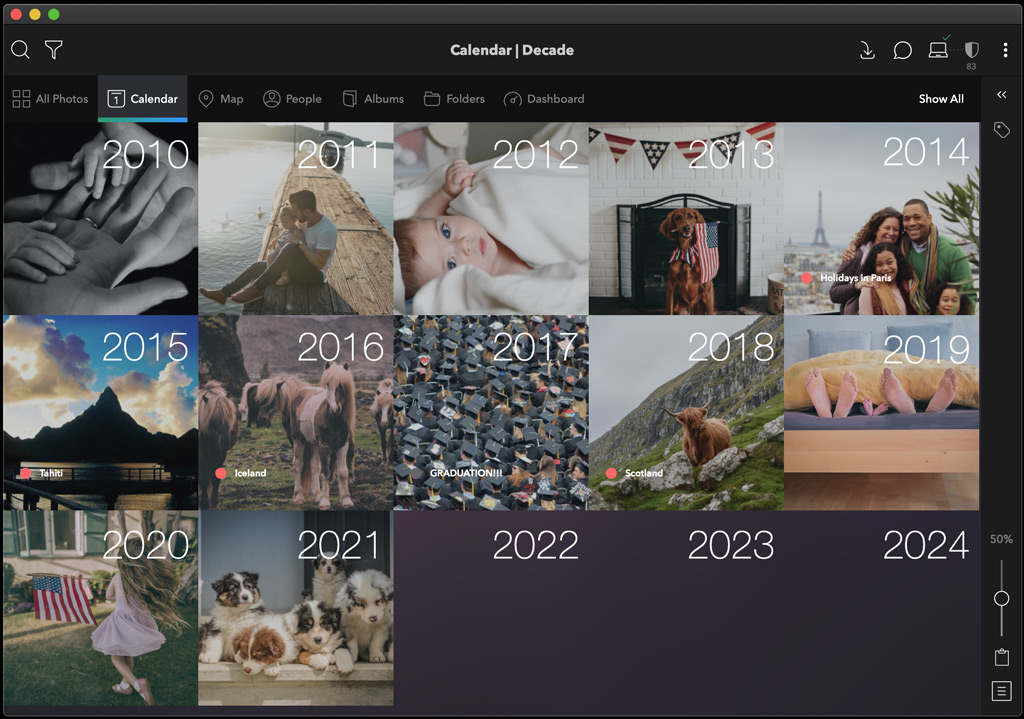
Change Dates
Your scanned photos will have the scan date rather than when they were taken. It’s easy to change dates for individual photos or a group of photos, so they’ll appear in chronological order in Mylio.

Add Places
To add location info to your scanned photos, simply select a folder, image, or group of images and drag to the right location on the map.
Congratulations!
Now you can enjoy all your scanned pictures in the Mylio photos app. And if you connect other devices (phone, tablet, laptop, etc.) to Mylio, your entire photo library will automatically sync to those devices.
Mylio is available on these platforms: