New in Mylio Photos 24
Mylio Photos
- Dynamic Search: AI-generated SmartTags identify over 1,000 activities, objects, text, and visual properties in photos to create a robust Dynamic Index. Together, these tools create Dynamic Search, which provides a blazingly fast way to find and organize photos. Learn more.
- Spaces: Use subject-specific views of your Mylio Photos library, making finding and accessing media easier. With Mylio Photos+, create your own custom Spaces. Learn more.
- Family History Metadata: Support and control for essential metadata used by Family History websites and software tools with precise control over metadata.
- Guided Import: Helps new users consolidate their many sources of photos, videos, and documents into a single library and make it easier to import from all your many sources.
Mylio Photos+
- Mylio Drive: A personal and private storage space that enables Mylio Photos+ to store a copy of their entire photo library for easy access by their devices. Learn more.
- Shared Albums: Create and curate semi-private albums and share them with a select audience with privacy and control over who can view and download the content. Learn more.
- Remote Control: Users can manage and adjust settings on any device connected to their Mylio Photos+ account.
- More Storage Options: Turn any external hard drive into a Travel Drive, allowing travelers to automatically back up recent pictures and easy access to photos on the go. And, iOS devices now support external USB drives for import, storage or backup.
That’s not all! To see everything available in Mylio Photos 24, read the release notes!
The smarter way to organize and share your photos. For free.
- Mylio Photos makes enjoying even the largest photo library—including finding and sharing important memories—easy and intuitive.
- Blazing-fast, customizable AI discovery tools make finding the perfect photo intuitive, fast, and fun.
- Enrich your photos with details about the people, events, and locations that matter. This information is easy to share and make available for future generations.
- Mylio Photos is the perfect way to collect everything that matters to you. Easily organize and enjoy a lifetime of memories.
- Mylio Photos is a single, cloud-independent home for a lifetime of photos and videos.
Love your photos? You need Mylio Photos+.
Your photo library is the most important thing you own because of:
- The memories they represent.
- The joy of seeing special times with those you love.
- The photos of your parents, children, pets, and friends.
- The trips you’ve taken and the things you’ve learned.
A universal photo library, available on every device
- Connect your computer, phone, tablet, and hard drives to a single photo library.
- Browse all your photos from any device—independent of the Cloud.
- Automatically backup every memory to multiple hard drives and protect against the loss or failure of a device.
- Keep those backups on drives you own and can touch. All of the protection of the Cloud, with faster speeds, improved privacy, and predictable costs.
Never lose your photos
Own your photos. Mylio Photos+ creates a local backup on hard drives you own. It’s the only complete solution that offers Cloud independence. 8x faster and 8x more affordable than Cloud storage.
Never lose an important photo or video. Add as many Vault devices as you need for extra peace of mind. Lose your phone? Hard drive failure? Mylio Photos+ can automatically recover all your images and rebuild your photo library on a new device.
No scaling costs. Total privacy. The more photos you take, the more Cloud storage costs increase. Avoid the rising costs and privacy issues of traditional Cloud services.
Worry-Free Backup. Mylio Photos backup runs automatically on your computers. Mobile devices import and sync in the background or when the app runs. Plus, you can quickly check the status of all your files and devices in the Sync Panel.
Do you love the Cloud?
Total Privacy. Mylio Photos+ can encrypt your Cloud data eliminating the privacy risks associated with data breaches of Cloud storage. Only your devices can decrypt the information. You’re also protected from unwanted ads, personal information theft, and more.
Cost Control. Lower Cloud storage costs by syncing only the photos you want. Choose precisely what to sync — by folder, person, rating, or just about anything using our robust QuickFilter controls. You decide exactly what goes to the Cloud and what doesn’t.
Cloud Optional
Cloud photo libraries can be great — when you have fast Internet access. But they get more expensive and often slower as your collection grows. Mylio Photos+ offers Cloud independence. Your devices talk directly over local networks or the Internet — bypassing the Cloud. As a result, your devices sync more quickly and with a higher level of security.
Always have your photos
Your All Access Pass. With Mylio Photos+, you can connect your smartphone, tablet, computer, and desktop to a universal photo library. Access all your photos from any device without the cost and privacy concerns of the Cloud.
Mylio Photos+ offers Cloud Independence. Mylio Photos+ is the only multi-device application that can work cloud-free. Your devices see each other directly over the Internet – for private and secure photo browsing, sharing, and syncing.
Fit more photos with Space Saver. Mylio Photos+ creates an optimized image library for your phone, tablet, or laptop. Store up to 15x more photos in the same disk space. Store a lifetime of memories — even on a smartphone. Our optimized images are fully editable and shareable — perfect for everyday use. When needed, the full-quality photo is just a click away with sync on-demand from one of your Vault drives.
You’re in complete control. With Mylio Custom Sync, you can fully customize every device. Using folders, keywords, labels, and other criteria, choose precisely how each of your devices syncs. Or, use helpful syncing presets as templates to set up a new device quickly. Choose exactly which original and optimized photos you want on a given device with precise control.
Experience Peace of Mind. Try Mylio Photos+ for free
Mylio Photos+ is the only tool you need to organize and protect your important memories. Click here to try Mylio Photos+ free for 30 days.



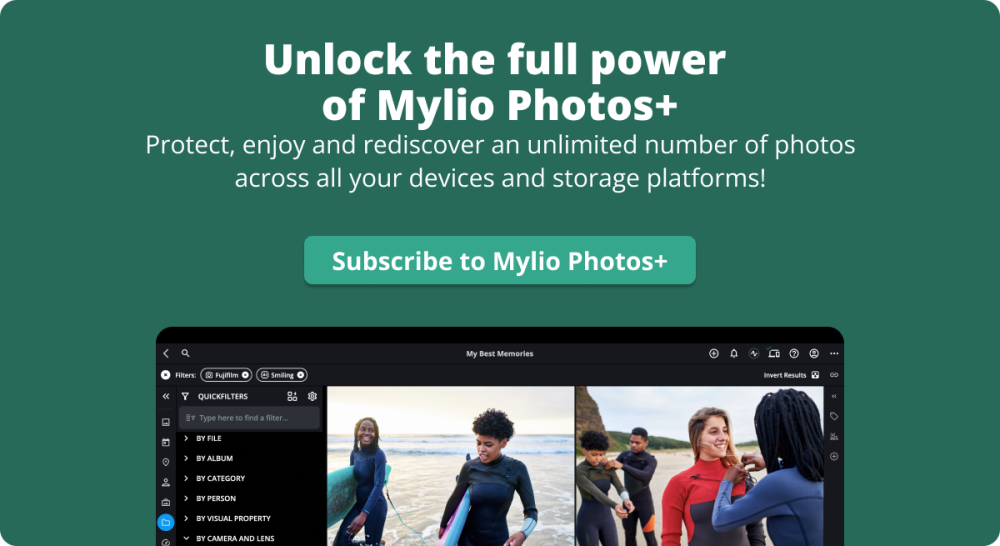
Post your comment on this topic.